Money Honey EA Installation and Setup Guide
Follow these steps to set up the Money Honey EA for automated trading on the MetaTrader 4 (MT4) platform
Step 1: Download MetaTrader 4 (MT4)
Download MT4:To download MetaTrader 4 (MT4), click on the following link: Download MT4 and install the software after downloading.
Install MT4: When you download and install MT4, you will see this screen.
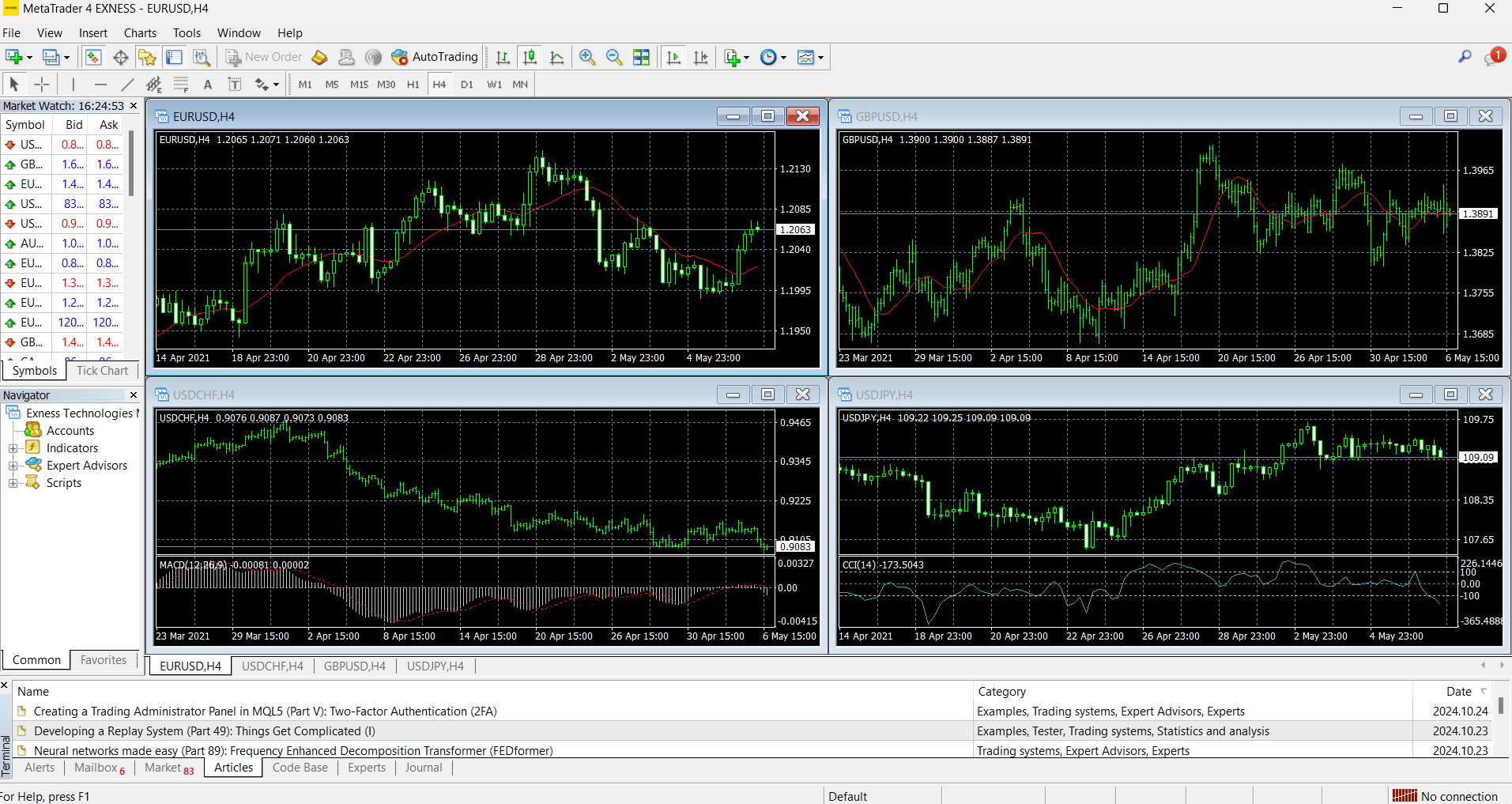
Step 2: Set Up Your MT4 Trading Account
Open a Trading Account: Choose an MT4-compatible broker and open a trading account.
Login to MT4: Open the MT4 platform, navigate to File > Login to Trade Account, and enter your account credentials.
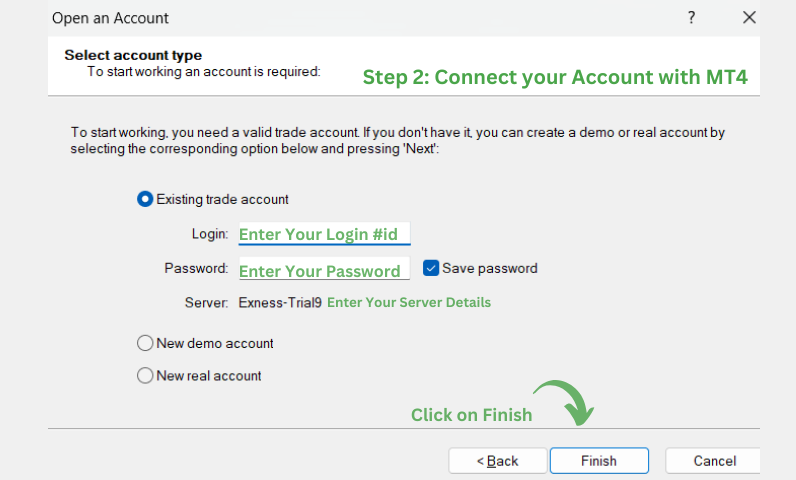
After that, you can hide the default pair section.
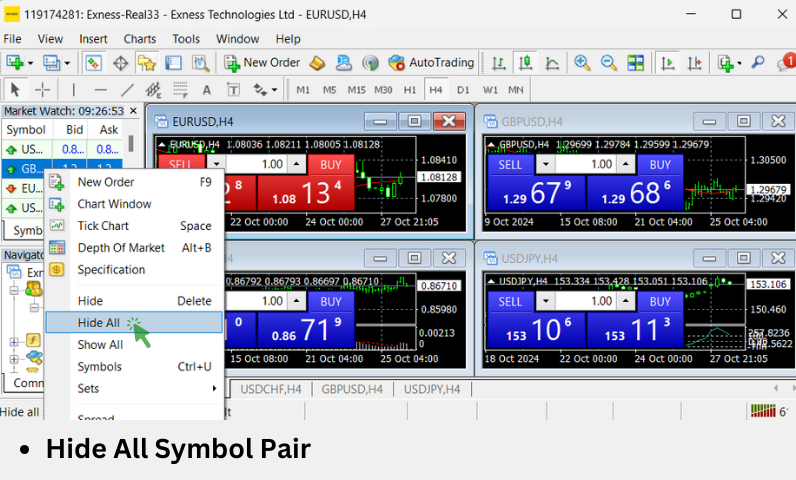
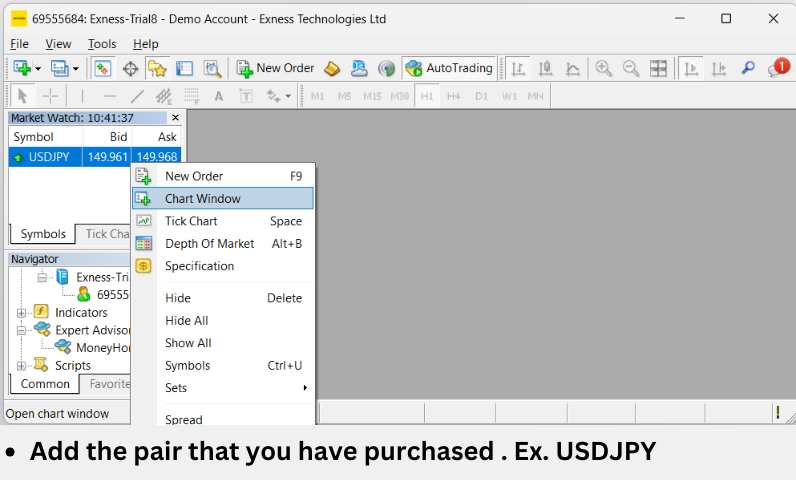
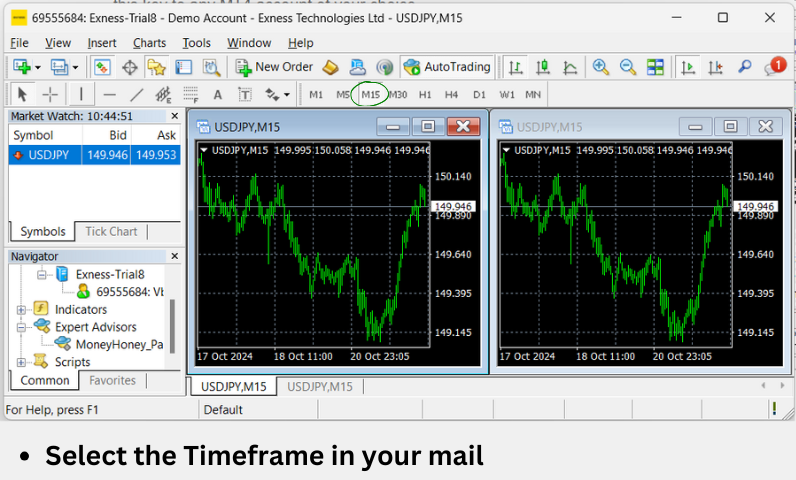
Step 4: Load Charts and Time Frames
Supported Symbols: Use only one of the following symbols per account to avoid performance issues:
- XAUUSD (Gold)
- BTCUSD (Bitcoin)
- USDJPY (Japanese Yen)
Load Charts in MT4:
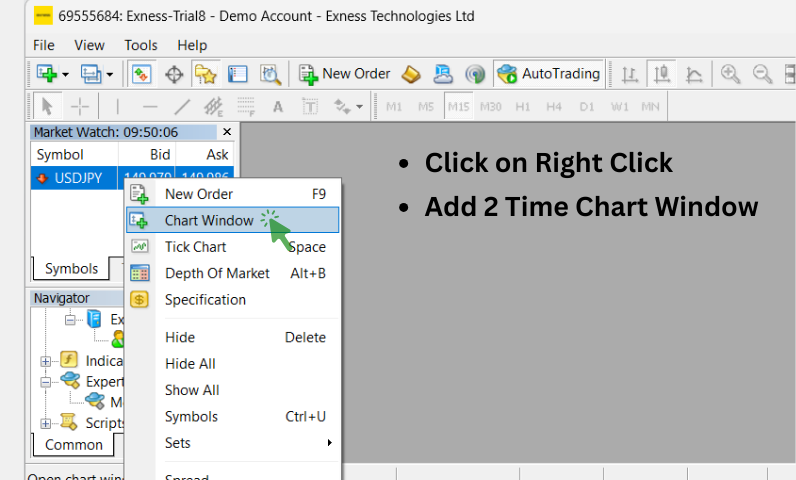
For USDJPY: Open charts for the following time frames:
- M1
- M5
- M15
- M30
- H1
- H4
- D1
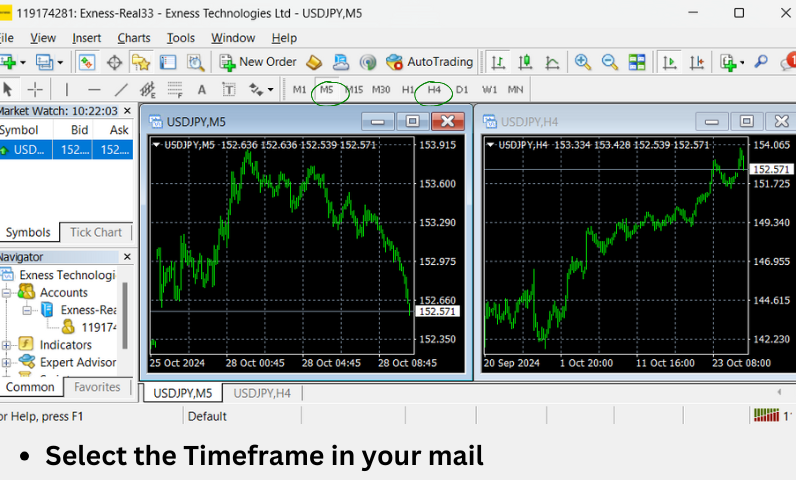
Repeat similarly for BTCUSD and XAUUSD if those pairs are used.
Step 3: Preparing MetaTrader 4 for EA Installation
Allow DLL Imports:
- In MT4, go to Tools > Options > Expert Advisors.
- Check the box for Allow DLL Imports.
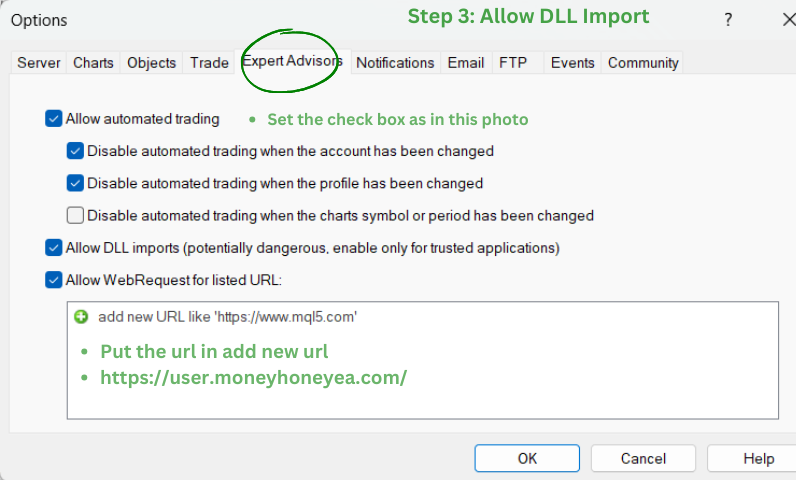
Note: If you open an account through Money Honey’s referral link, you’ll get two months of free access to Money Honey EA. After creating an account, email your MT4 account number to [email protected] to receive your license.
Step 4: Set Up the Bot
Load the EA for USDJPY: To set up the bot for USDJPY on the M5 time frame, follow these steps:
- Open the USDJPY M5 chart in MetaTrader 4.
- Load the Expert Advisor t_moneyhoney_m5 onto the chart.
- Ensure to also load MoneyHoney_D_Pair if required.
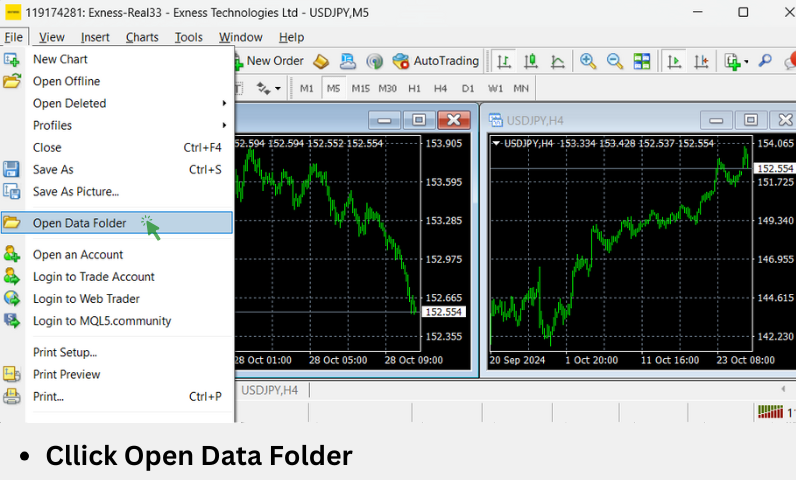
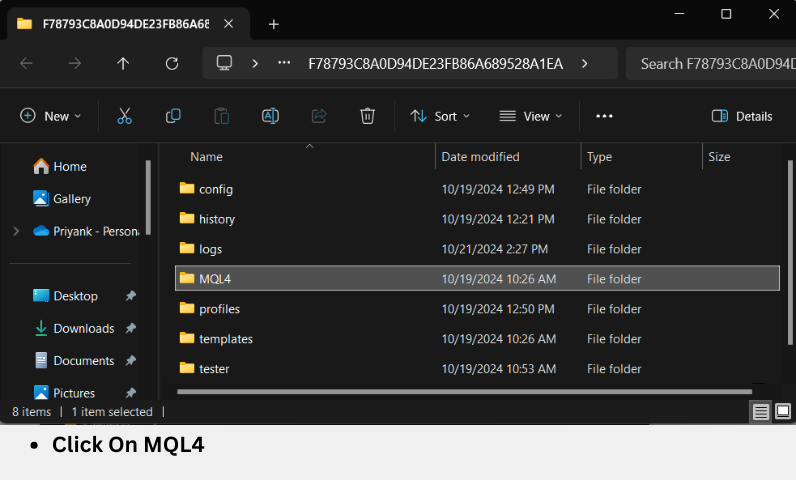
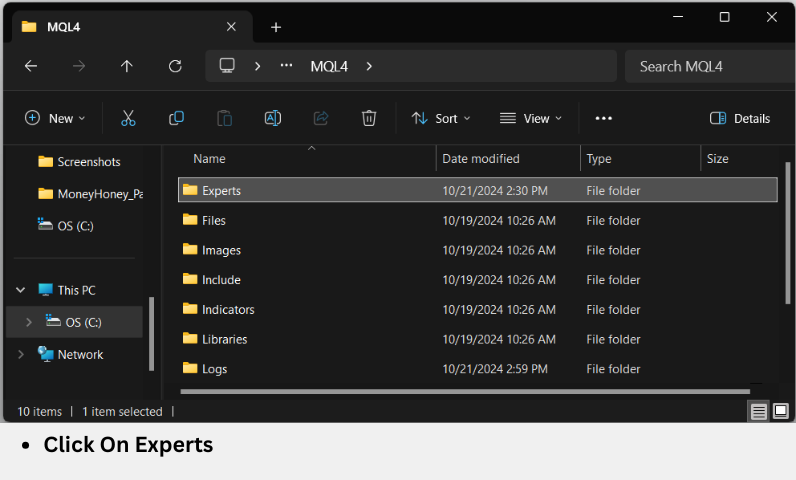
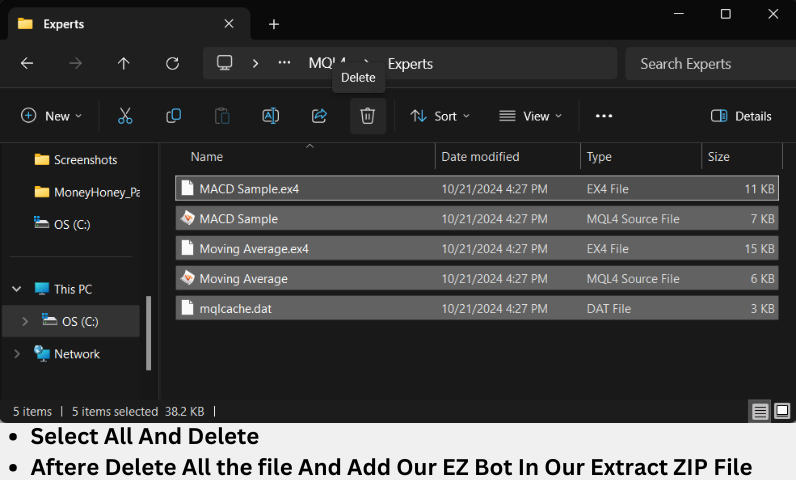
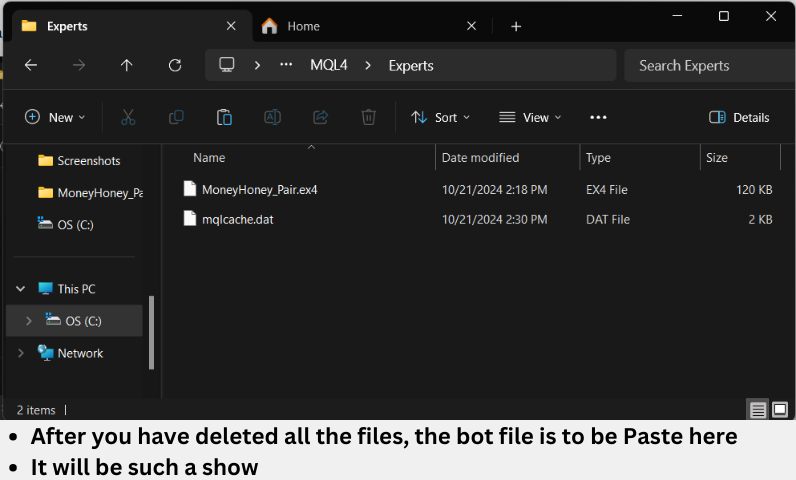
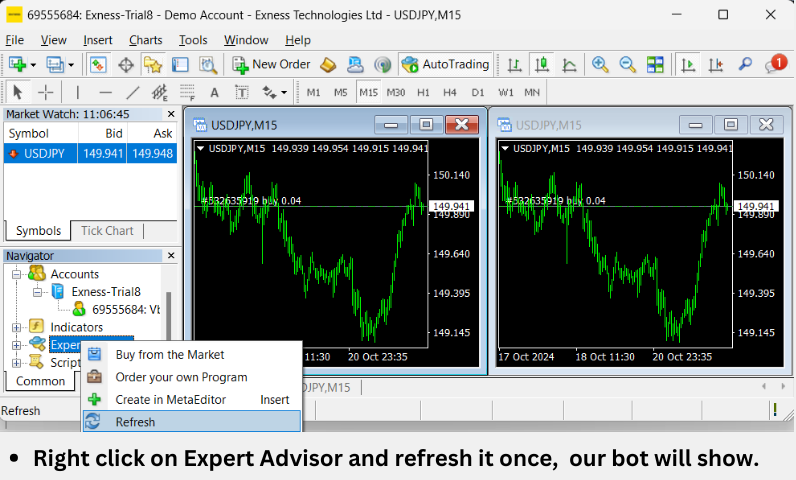
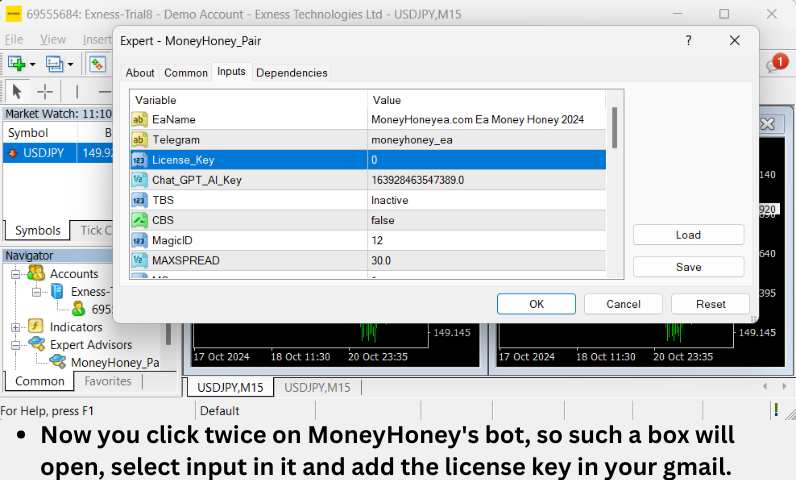
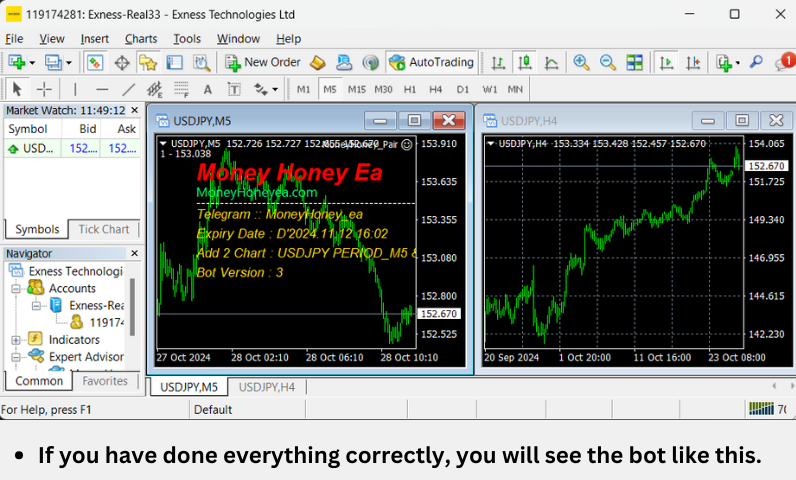
Note: This is just an example for setting up the USDJPY pair. You can use the same process to set up other pairs, such as XAUUSD or BTCUSD, by following the appropriate time frames and EA names.
Step 5: Download Historical Data
Load Historical Data:
- Download Data Method 01: Go to Tools > History Center in MT4.
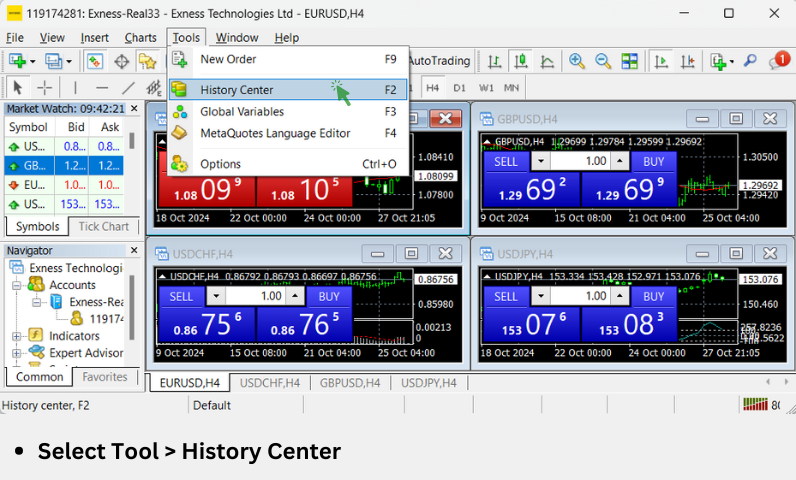
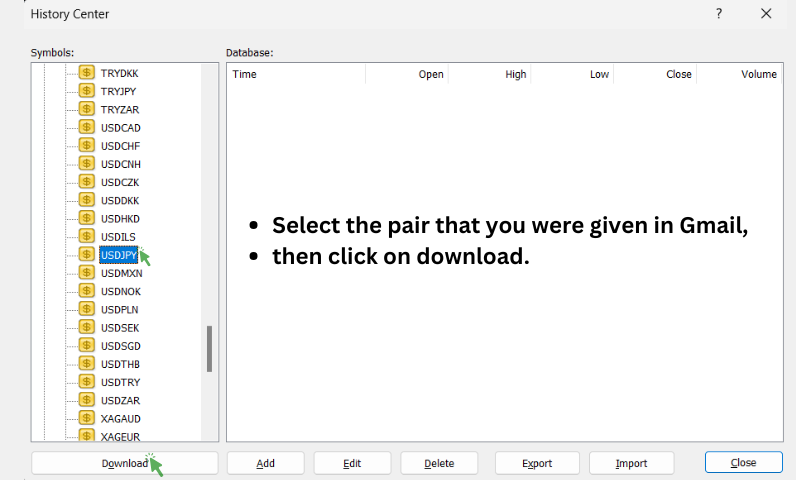
- Select the data for the pair for which you have the bot.
- Download Data Method 02: Go to View > Strategy Tester in MT4.
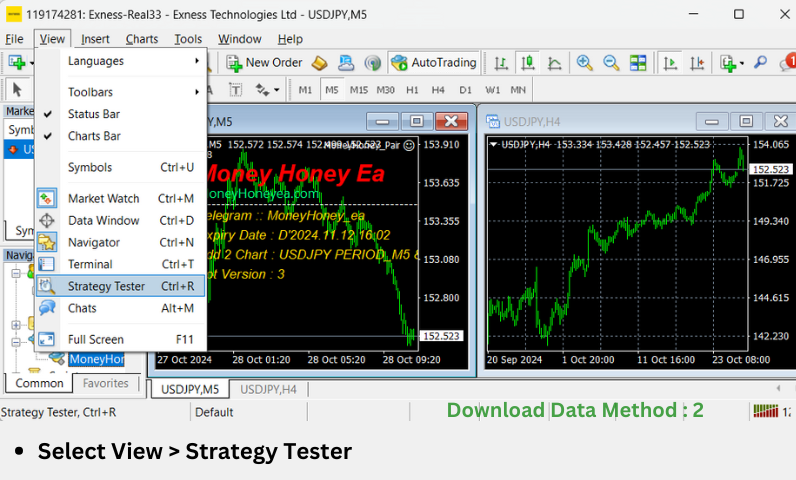
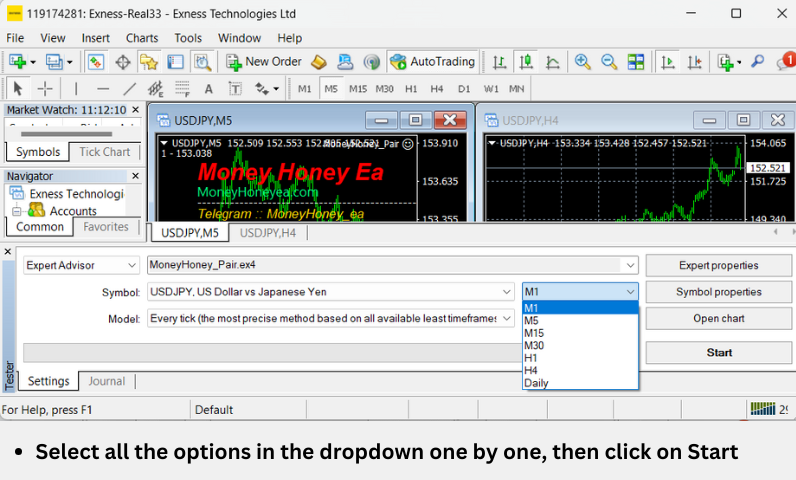
Select All the options in the dropdown one by one, then click on Start.
Step 6: Copy the Tools Folder
Follow these steps to copy the Tools folder:
- Locate the Tools folder in your downloaded Money Honey EA package.
- Copy this folder.
- Paste it into the C:/ drive.
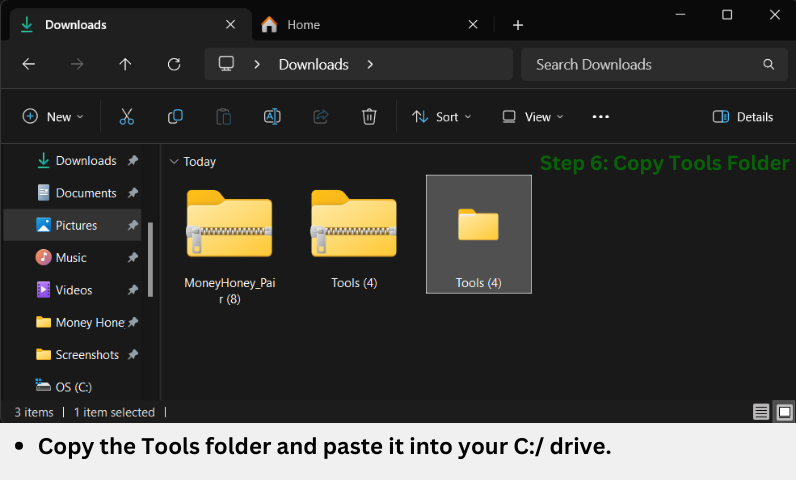
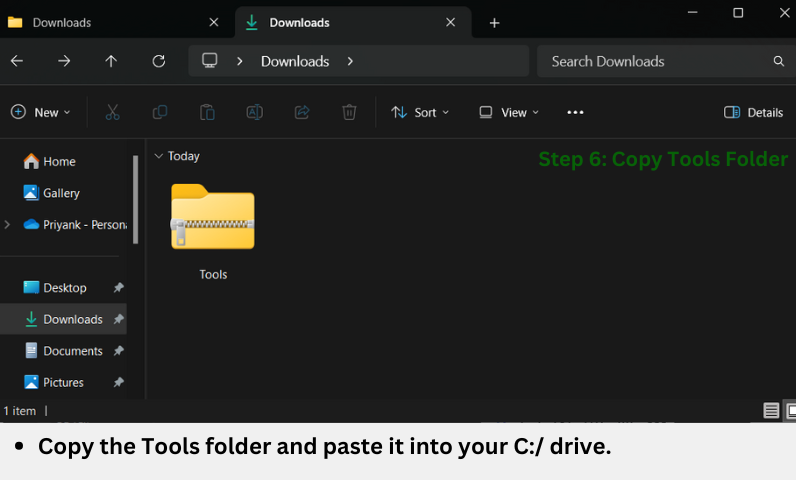
Step 7: Configure the mtBreak.bat File
Follow these steps to configure the mtBreak.bat file:
- Open the Tools folder in your C:/ drive and locate the mtBreak.bat file.
- Right-click on mtBreak.bat and select Edit.
- Update the path to terminal.exe to match your MT4 installation location (e.g., C:/Program Files/MetaTrader 4).
- Save the changes and close Notepad.
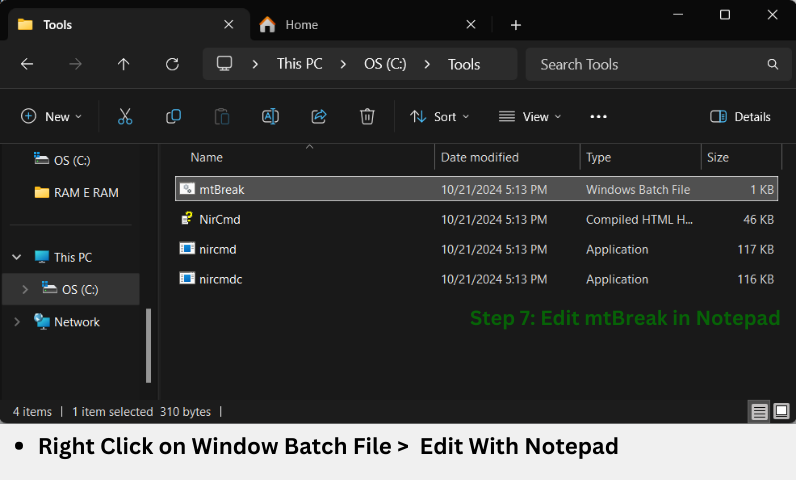
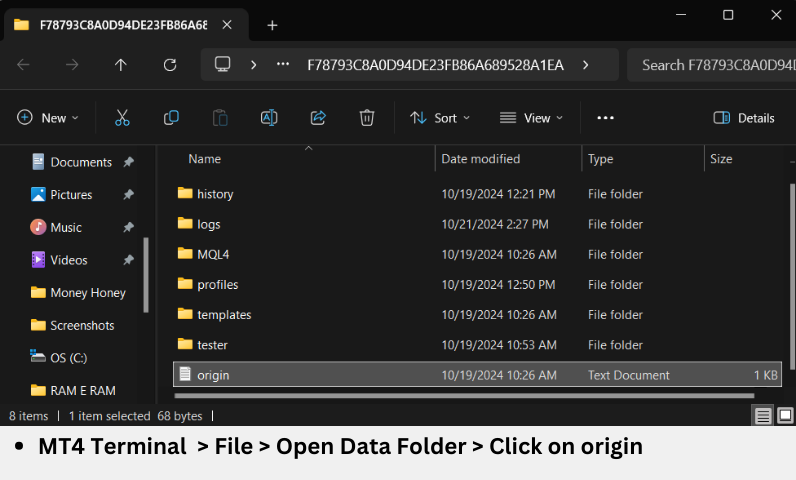
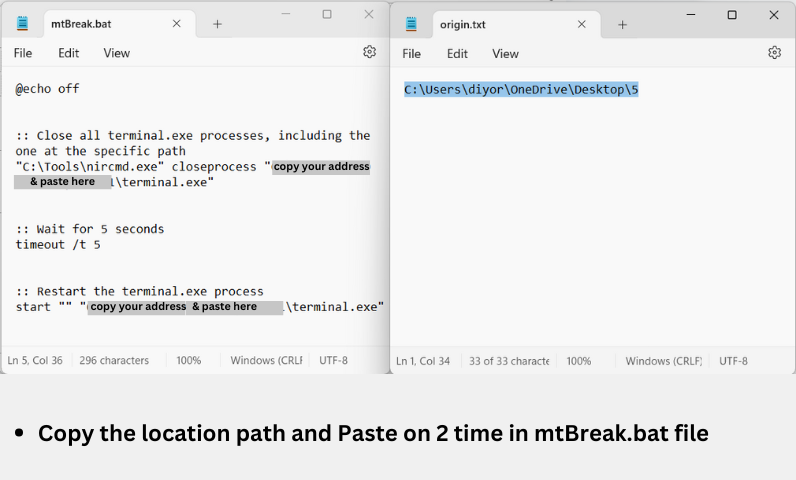
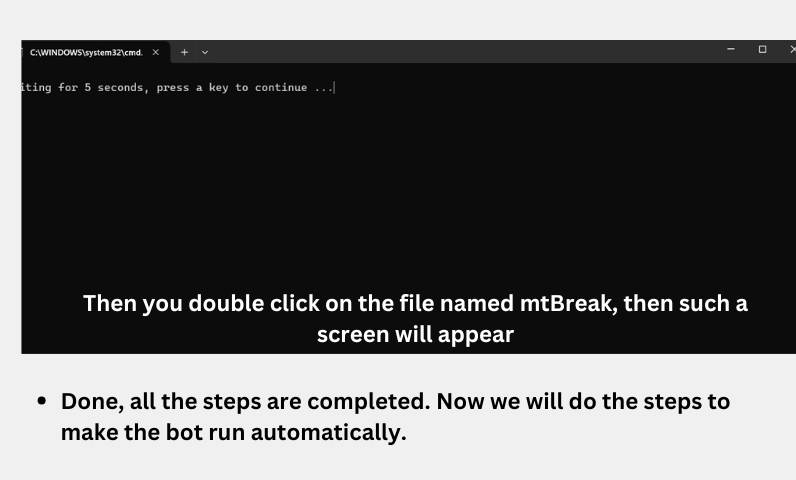
Step 8: Set Up Task Scheduler
Follow these steps to set up the Task Scheduler:
- Search for Task Scheduler in your system.
- Import the Runner_Task.xml file from the Tools folder.
- Confirm the task import to complete the setup.
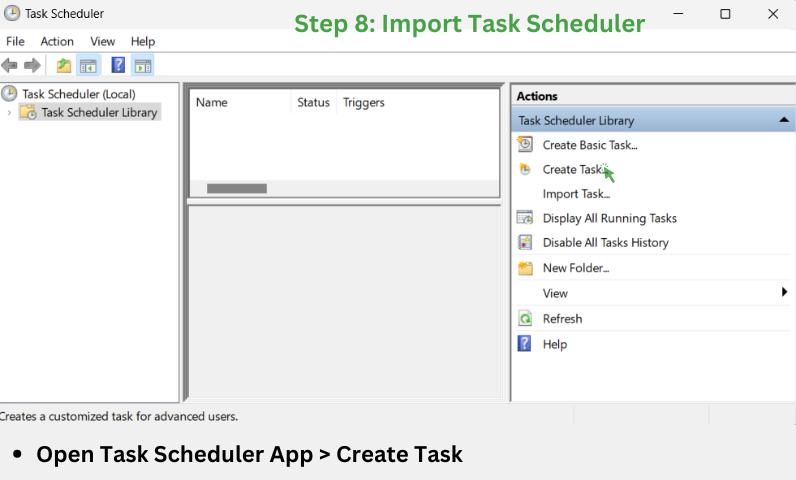
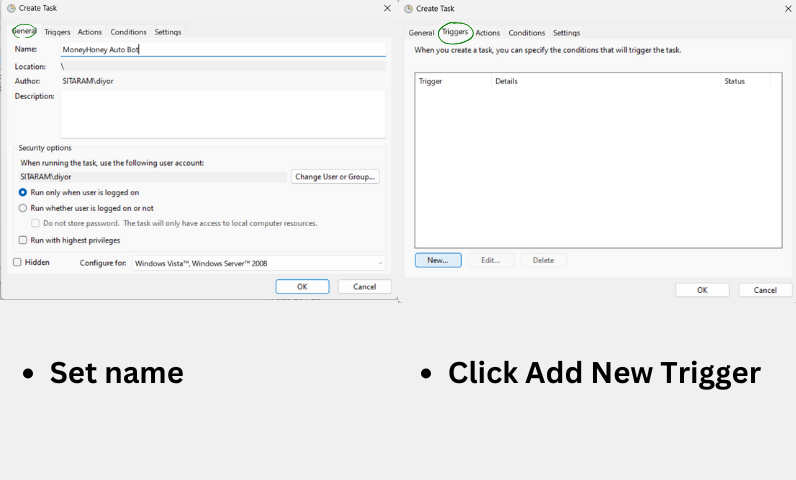
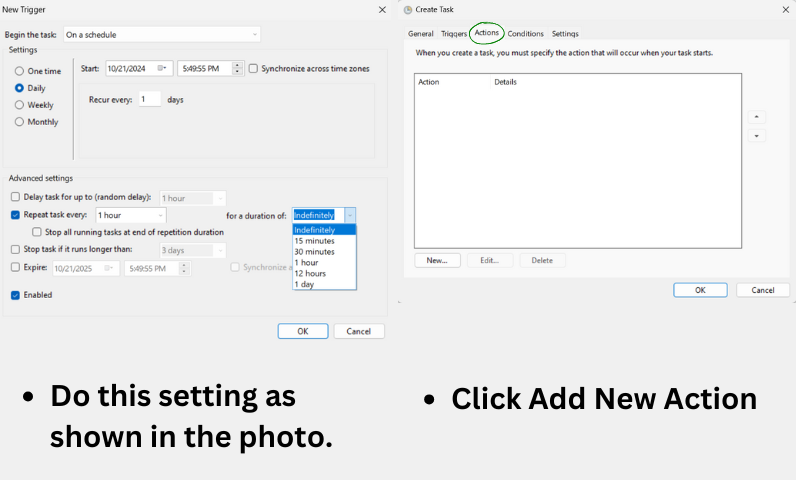
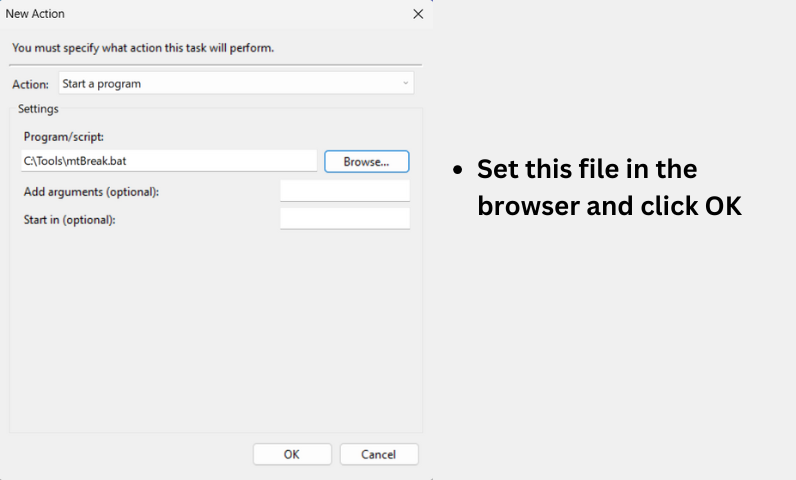
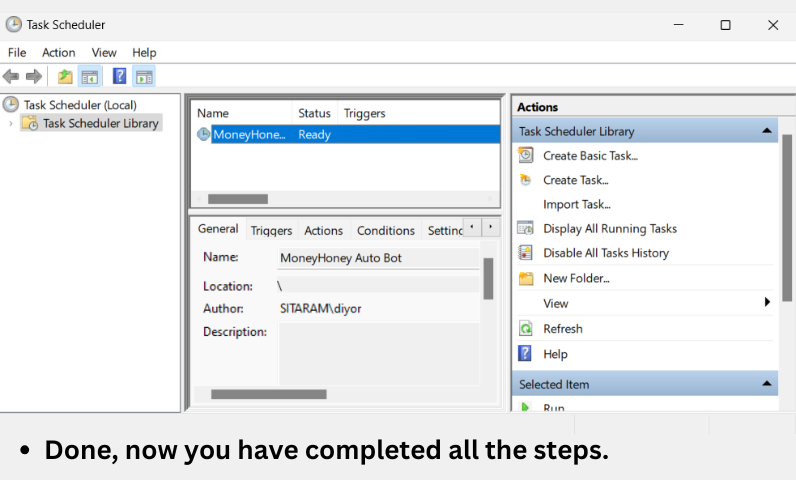
Final Step: Enjoy Trading with Money Honey EA
Your EA is now ready to trade! Monitor the performance on your MT4 platform and make any adjustments as necessary.
Need Help?
If you face any issues during setup, contact our support team:
- Email: [email protected]
- Telegram Channel: @EA_money_maker
- Website: moneyhoneyea.com
- Support Hours: We respond within 24 hours. Please note, we are unavailable on weekends.